- You can make any video/audio sharing session larger by double-clicking it.
Cultiv∞ · Well-being at work and corporate culture conference
FAQ for conference platform Hopin
So great that you are joining this year’s Cultiv8 conference! We want your experience to be the best it can be, but sometimes technology – especially when it is about streaming – can be tricky. Here are a few tips on how to use the conference platform.
How to join the conference
This is the link for joining: https://hopin.com/events/cultiv8
- If you do not have a Hopin account yet, you will be guided through the setup process. This only takes 2 minutes. Don’t worry.
- If you have already a Hopin account, just log-in with your exsiting account.
- If you did not use your Hopin account for some time, you might get asked to reset your password. Please check your email inbox.
- If you are unable to log in, you can unlock your account here. This may be necessary if you have entered your password incorrectly several times or clicked an outdated password reset link.
You can only access the event 5 minutes before it starts, but you can create your profile in advance and add the event to your calendar if you have not already done so.
If after logging in, you do not see the Cultiv8 conference, then please click here and then on “Join event”.
If you do not have a Hopin account yet, just click on “Join event”. If you have a Hopin account already, click on “Log in”. Please remind, that Hopin means with “Already registered”, if you are already registered on their platform. We understand that this wording is confusing and talked to Hopin about that. You are of course already registered for the event, but you need to register with Hopin to get access to the platform. That is what they mean. We hope Hopin will make that smoother in future.
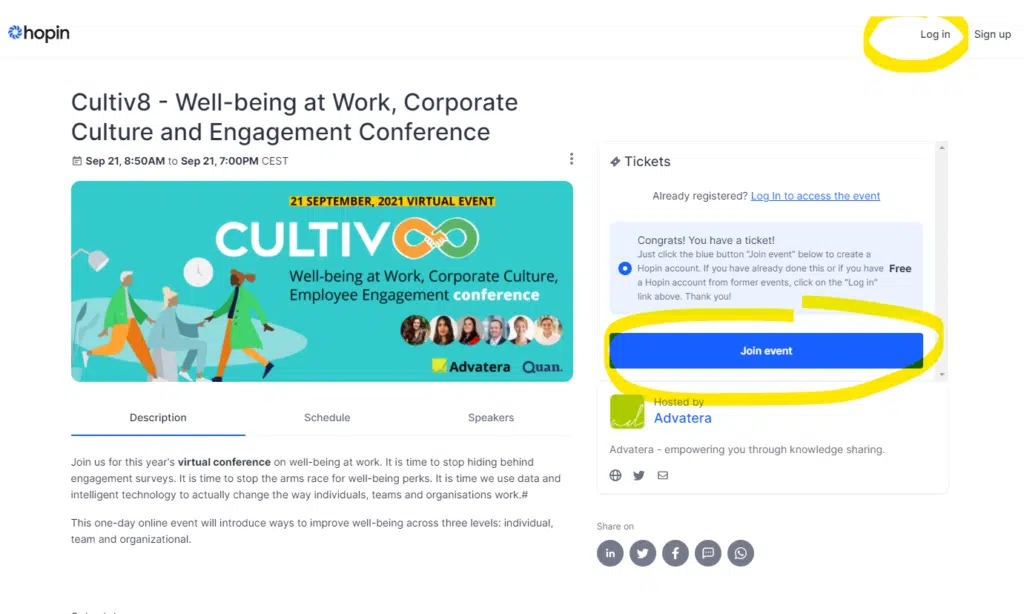
Hopin troubleshooting tips
Hopin works best with the newer versions of Chrome and Firefox. It also works with the latest Microsoft Edge browser. And it works with limited functions on Android with Chrome and IOS with Safari. Older browsers and Internet Explorer are not supported, due to the streaming capabilities needed.
If you don’t see the stream, here is some further information from Hopin. Some helpful tips are:
- Refresh the browser page, close the browser completely and re-open it
- Try it with an incognito browser window
- Delete cache in your browser
- Try a different internet connection, maybe your corporate firewall is blocking something
- Turn off your VPN (don’t worry, if you don’t know what a VPN is, you probably don’t have one)
Slow speed
- Especially when many people are in an open session with parallel streams, you need a strong internet connection. Check if your internet speed is good. Maybe try to switch to another connection.
Sharing video and audio problems and hearing echo
- Make sure your browser is allowed to use your microphone and camera. Here are some instructions for Chrome.
- If you hear yourself echoing, you probably have multiple Hopin windows open. You need to close all of them except one. You also need to make sure you only have one device logged into the event.
- If you hear someones echo, please give them the tip to close the second browser window.
- In open sessions you can mute every participant on your end by clicking the mute button in the participants stream.
The screen is too small
How do I move around at the conference?

After the conference has started, you will see a menu on the left side of the page.
Reception
At the reception you will find the agenda and information on what is happining right now at the conference.
Sessions
Think of sessions like they are roundtables or meeting rooms at a physical event. Most parts of the conference take place in the sessions area. Sessions allow everybody to join in with webcam and microphone to ask questions or add expertise. Most of the sessions are moderated, you can “Request to share Audio and Video” and the moderator will be announced. When accepted, you can turn on your camera and microphone and can join on stage. This is great for open discussions and interactivity.
Upcoming sessions will become visible 5 minutes before they start. That is to make sure, that attendees dont get lost in sessions which are currently not active. Visit the reception area to see, which sessions are upcoming.
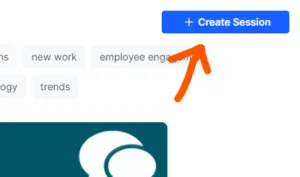
Everybody can open his own sessions. If you would like to share something, simply click on “+ Create Session”, add the title and some details and invite others at the conference to join you.
Some tips attending sessions
- A double click on a speaker or a screen sharing enlarges this window.
- You can mute and unmute speakers. All speaker have been asked to actively use mute and unmute, anyhow, you can mute them on your side too.
- Please use actively the chat to communicate with the speakers and moderators.
Networking
The networking feature at Hopin is a fun way of business speed dating. You will be asked to turn on your camera and microphone and then be connected to someone else at the conference for 180 seconds. After that you can decide if you want to share your contact information.
Expo
In the Expo area, you can find virtual booths hosted by our partners. By clicking on the “Register interest” the partner is notfied about your interest and can give you further insights.
Why did we choose Hopin?
While Zoom, GoToWebinar, YouTube and others are good options for either classic webinars and online meetings or streaming, they do not truly provide a framework for a live event. Most of them do not have an integrated space for an agenda, networking and socialising features, rooms for different tracks where you can switch easily between, breakout rooms and a sponsors’ area. That is why many event hosts currently are choosing Hopin and why, due to Covid-19, Hopin is one of the fastest growing companies in the world right now.
We know that Hopin also misses some key features, like better capabilities for presenting slides, easier login and better Apps; but the socialising aspect was for us the key to select Hopin. We discussed it also in our Advatera member sessions and the conclusion was, that there is currently simply no best-of-breed solution on the market.
Microsoft Teams might be a option for the future too, but currently Microsoft lacks some conference features too. However, Microsoft’s roadmap shows, that additions are coming soon and then we might switch with the conferences too MS Teams too, as we did already with all ohter smaller workshops and sessions.
Where can I get further help?
Hopin offers some further help here.
You can also write to support@advatera.com or use the help bubble ![]() that you will find at every page to chat with us.
that you will find at every page to chat with us.
© 2021 Advatera · Imprint· Privacy Policy · Cookie Settings

